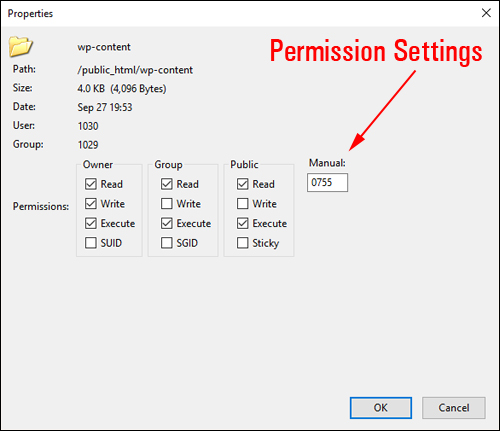Are you getting a 403 Forbidden error message on your WordPress site? This tutorial shows you how to troubleshoot and fix this issue …


In this series of step-by-step tutorials, we show you how to troubleshoot and fix common WordPress errors.
Important: Always do a backup of your WordPress site (files and data) before modifying any files or performing any upgrades or installations!
If you don’t want to perform your own site backups, then consider hiring a professional service, or use WordPress backup plugins.
Normally, forbidden errors occur from incorrect permission settings on your WordPress installation folders or files …
(403 Forbidden error message)
Every file and folder in your server has a permission access number. This controls whether the content is readable, writable, or executable …
(Permission settings)
If permissions on certain folders or files are set incorrectly, errors will occur and users will not be able to access your content.
Although 403 forbidden errors on a WordPress site can be easy to identify and fix if you are a technical user, for a non-techie this can take a little time and some experimenting.
Ideally, you would simply contact your hosting provider and they will probably be able to help you sort this issue out very quickly.
If you want to try and correct this problem yourself, the main causes of a 403 forbidden error tend to be one of the following:
Let’s take a look at each of these causes:
Incorrect WordPress Folder Or File Permissions Set
If WordPress directory folder or file permissions are set incorrectly, this can lead to errors, including 403 forbidden errors.
Normally, permissions for folders in your WordPress directory are set to 755 and permissions for files are set to 644 unless you’ve been instructed by a plugin developer or service provider to set different permissions for specific folders or files.
Check the following permissions first:
- Your wp-config.php file permission is set for 644.
- Your wp-login.php file permission is set for 644.
- Your wp-admin folder permission is set for 755.
You can check and set permissions in your WordPress installation directory using an FTP program. For more information on setting file permissions, go here:

Setting permissions incorrectly can disable important features on your site, compromise site security, or prevent new content and information from being added to your WordPress directory folders. If you don’t know what you are doing or are not confident making changes in your server, contact your host or use professional WordPress support services.
Corrupted .htaccess File
One of the common causes of 403 Forbidden errors is a corrupted .htaccess file in your WordPress installation directory. If the server error is caused by a corrupted .htaccess file, the issue is simple to fix. All you need to do is create a new .htaccess file.
To learn how to create a new .htaccess file, see this tutorial:
WordPress Plugin Or Theme Conflicts
If the error is caused by conflicts between plugins or themes installed on your site, you may be able to solve the issue by deactivating and testing your plugins and themes one-by-one until you find the culprit(s).
To learn more about the process of testing plugins and themes for conflicts, go here:
In addition to the above information, check out this video on how to fix the WordPress “403 Forbidden” error from the team at MyThemeShop:
(How to fix the WordPress 403 forbidden error. Video: MyThemeShop)
More WordPress Troubleshooting Tutorials
If you experience additional problems or errors with WordPress, check out the tutorials in the section below:

(Source: Pixabay)

***
“Your training is the best in the world! It is simple, yet detailed, direct, understandable, memorable, and complete.” Andrea Adams, FinancialJourney.org
Disclaimer: WordPress and its related trademarks are registered trademarks of Automattic, Inc. This site is not affiliated with nor sponsored by Automattic, Inc. or the WordPress Open Source project. This site and the products and services offered on this site are not affiliated, associated, sponsored, or endorsed by WordPress, nor have they been certified, reviewed, or tested by WordPress. The owner, contributors and/or advertisers may derive financial benefit from sales of items reviewed, advertised, or linked to this site.
***
Did you enjoy this post? If so, please take a moment to share this information with anyone thinking of starting their own business online using the share buttons below.
Related